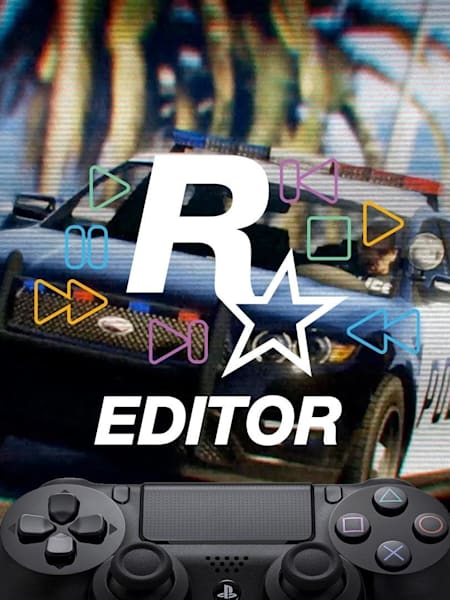Those cruising the streets of Los Santos on console may have been looking over the fence with envy at their PC brethren, who’ve been enjoying exclusive access to the Rockstar Editor to make their own epic GTA V movies – until now. This week, Rockstar announced that its Grand Theft Auto video editing suite will be hitting PS4 and Xbox One next month in a bumper update, along with new additions to GTA Online Freemode. That puts the next-gen editions of the game on a par with PC, and means there’s almost no excuse not to dive in and start creating your own high-octane machinima, Red vs Blue style. Not sure where to get started? We’ve got some pointers for GTA players on console on how to get to grips with the Rockstar Editor, and turn your footage from Snapmatic fodder to cinematic gold. How to use the Rockstar Editor
Understand the different shooting modes
You have a few different ways to capture footage for your crime-ridden Citizen Kane. For starters, you can simply hit manual record while in the single player GTA V if you know a crucial beat for your magnum opus is coming up. Don’t worry about camera angles just yet – you can adjust this on the fly after the bodies have dropped.
Of course, you never know quite what’s going to go down in an open world game like GTA V – someone might just shoot you out of your cockpit from the other side of the state. Thankfully, you can retroactively grab the last few moments of carnage with Action Replay, which pulls the history of your gameplay from cache, anywhere between the last 30 seconds and the last minute-and-a-half, depending on how action packed it was. Don’t forget that recording works in GTA Online too, so you can get your friends involved, although good luck giving directorial cues over voice chat when some troll is wasting all of your actors for wandering too near an ATM. That’s just the beginning though: true auteurs will want to make use of the Rockstar Editor’s Director mode. Here you can pick a scene, position the actors, play dress-up, alter the weather, even adjust the rules of the game (low gravity for your clichéd Matrix re-enactments), then wind everyone up and watch them go.
You can view your footage under Clip Management; each file has a timestamp to help you identify it, and you can mark clips up as favourites. When you’re ready, dive into the editor via Create A New Project. Get to grips with the Control Panel on the top right, then start prepping your clips.
The Rockstar Editor’s markers are its bread and butter: you begin placing these in your clips (Just press M on PC) to alter variables like camera angle and even video speed. You can add Anchors to markers as well, so that you can see its position on the overall project timeline and cue up audio and text to align with the exact frame. By default, marker settings from your previous marker are applied to the next one, but you can also copy and paste settings from earlier markers too (on PC at any rate: we’re still yet to learn how the controls will carry over to gamepad).
Once you’ve pulled the rushes into a rough cut on the project timeline that you’re happy with, you can start experimenting with the options on each marker to give your movie your own original stamp. You can use preset cameras or even set your own and lock it on a moving target or add shake; start fiddling with depth of field; even adjust brightness and saturation, so if you want to give your heist getaway a twee Wes Anderson feel, just start fiddling with the Vignette setting.
You’ll want to start adding in audio and music as well. The entire GTA audio library is open for use (though there are a few rights restrictions on radio tracks – you must use at least 30 seconds of each if you want to include more than one) and Rockstar says there are more sound effects on the way in the September update. You can also adjust the microphone settings for dialogue, even where it is in relation to the character, letting you act as your own foley artist, union or no union.
Tips to take you to the top of Vinewood
Figured out exactly what you want to shoot? Gone through a complete script with your mates in Final Draft? Before you fire up your mics and consoles, it’s worth keeping a few things in mind – not every GTA movie needs to look like a Michael Bay explosion fest: some of the best so far keep things a bit more subtle than Trevor would normally prefer. We’ve got three simple tips to help you make the best kind of movie that could turn you into an in-game celebrity.
Back before Al Jolson went and ruined everything with The Jazz Singer, movies were made completely with silent characters; Charlie Chaplin and Buster Keaton rose to the top by using everything but their voice. There are parallels with the Rockstar Editor, as relying on in-game audio to further your narrative limits you to what’s included in the game, and as much as we all love him, you wouldn’t want Trevor popping up and ruining a contemplative scene with his violent form of Tourette’s. Keep it simple, tell your story without dialogue, and fill in your own audio over the top, whether that’s music, voiceovers or sound effects. Take a peek at the video above, which while rather dark, makes full use of a strong dramatic score and not much else, yet tells a rather full story in just four minutes.
Less is more, especially when explosions are involved
We all know that the coolest guys don’t look back at explosions, but unless you want to make a Michael Bay-style movie filled with ‘em (and it’s incredibly easy and tempting to within GTA), it’s better to simply leave them out. Less is more, and in a game where explosions and gunfire are as commonplace as the cars, surprising an audience with barely any is sure to impress. It also gives those huge set pieces a bit more gusto when they do happen, as when you see them every five seconds, they start to lose their lustre. Tone it down, folks.
Unless you’re going for a single-camera-style movie, it’s well worth getting to know the different cameras, angles and positions on offer, and how to effectively use more than one viewpoint. The Rockstar Editor uses three types of cameras, including the standard game camera, pre-set camera angles, and the free camera, which lets you place it wherever you want. To get the most out of the editor, using the free camera is your best bet, letting you position and frame your shots exactly how you want – and you can put several around if you want. Take sitcoms for example, which use either single-camera (remember 30 Rock?) or multi-camera setups (say, Friends); each has its own vibe and style, and it’s worth keeping that in mind for framing your movies. If you want something fast and frantic, cutting quickly between different camera angles is one way to achieve that effect, while keeping a slow-digesting, single camera for shots helps create a lingering feeling which could work well if you’re going for something more sombre. Play around with what you’ve got, and don’t be afraid to try new things, and just remember, you can always respawn.
.png)